Monday, August 10, 2009
Designing email messages for Outlook 2007, Windows Live Hotmail and Yahoo! Mail
Recent and upcoming changes from major organizations in the email marketing industry will add a layer of complexity to designing email creative that is effective and displays consistently across all email clients.
Keeping up with changes in the email marketing industry is usually no small task. There have been several announcements from major organizations that will affect how your emails are displayed in recipients' inboxes. While we've always advocated following best practices for email creative, these changes will add a couple of more steps you'll want to include when designing your emails.
Microsoft Outlook 2007
The changes in recently released Microsoft Outlook 2007 are causing the loudest grumblings. While most product releases feature improved performance and functionality, Outlook 2007 actually takes a step - or three or four steps - backwards from Outlook 2004. The reason for this is the "engine" Outlook 2007 uses to render HTML emails. Outlook 2007 relies on the HMTL rendering abilities of Microsoft Word 2007, rather than Internet Explorer, which powered Outlook 2004 and which supports more HTML and cascading style sheet functions.
The decreased HTML rendering abilities of Microsoft Word mean email design techniques that looked fine in Outlook 2004 may not look good - or displayed at all - in Microsoft 2007. As always, the most important thing you can do to ensure consistency is to preview your message in multiple email clients.
Windows Live Hotmail
Still in beta, Windows Live Hotmail will replace Hotmail with some substantial changes. The biggest change is that the interface will closely mimic the interface of a desktop email client, complete with preview pane. Previously, Hotmail users did not have this preview pane option. This meant that your email was judged solely on the from name and the subject line. However, once opened, they were able to see your entire email. Adding the preview pane means recipients will have a chance to partially view your email before deciding to read on or delete, but it also means at first glance they will only see the first 250 pixels or so of your email.
HTML rendering abilities will remain the same, as will security features that alert recipients to email sent by unknown senders and that block images and links by default. Including a line of text at the top of your email asking recipients to add your email address to their address book or safe list will prevent your email from being marked with "unknown sender." Also, designing emails that are a combination of text and images with key points still communicated with images turned off will continue to be an important design consideration.
When designing your email, keep in mind what information is available in the preview pane because this information can now be used by Hotmail recipients to determine whether they open or delete your message. Make sure any important headlines are text. If your message is image heavy, replicate the key points as text at the top of your email. If sending an email newsletter, consider listing the article titles or key points at the top of your message. All these steps should entice readers and give them reasons to open your message.
Yahoo! Mail
Also still in beta, but available for users to test, the new Yahoo! Mail offers the look and feel of a desktop email client the way Outlook and Thunderbird do. Again, this means a preview pane is now an available option for recipients. With this change, two of the top four web-based email clients - AOL.com, Yahoo! Mail, Hotmail, and Gmail- will now use a preview pane. (Will AOL.com and Gmail follow? It's certainly possible.) This means that paying extra attention to your preview pane design (again, following the recommendations above) will become increasingly important to the success of your email campaigns.
Dealing with Blocked Images
Perhaps even more important is the number of email clients - both web-based and desktop - that block images by default. This is especially challenging for emails that are sent as all images. These emails, when viewed in an email client with images disabled, can appear as white boxes, white space, grey boxes, one large gray box, or security warnings, or they can just be removed entirely. For recipients to view your content, they must click on a link to activate images. Depending on how they feel about you as a sender and about your subject line, they may or may not choose to do this, which means a large percentage of your list might never see your message.
The only way to constructively deal with disabled images is to try to minimize the images in your design. If the message can be communicated with text, it's best to communicate it that way as opposed to an image that may be blocked, even if it means compromising some of the overall design. Your emails might look nicer with stylized text, but if the user never sees it, it's effort wasted. You can use background colors, table cells to create colored rules, bolding and other HTML styles to create your design. Intersperse images and text throughout. Use images to complement your design, instead of using them as the base of your entire design and message.
As always, preview your message in a variety of scenarios...images on and images off, with preview pane and without, in different emails clients, etc. in order to make sure that what you're seeing in your email client is what your recipients will see in their email client. The key is in all scenarios the underlying purpose of your message is still accurately communicated.
Related Links :
Internet Media Solutions l Superhostindo l Jababeka Business l Ayo Kencan l Kesaksian Kristen l Lirik Lagu Rohani Kristen
Subscribe to:
Post Comments (Atom)



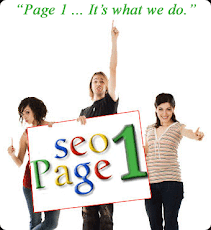.png)
No comments:
Post a Comment